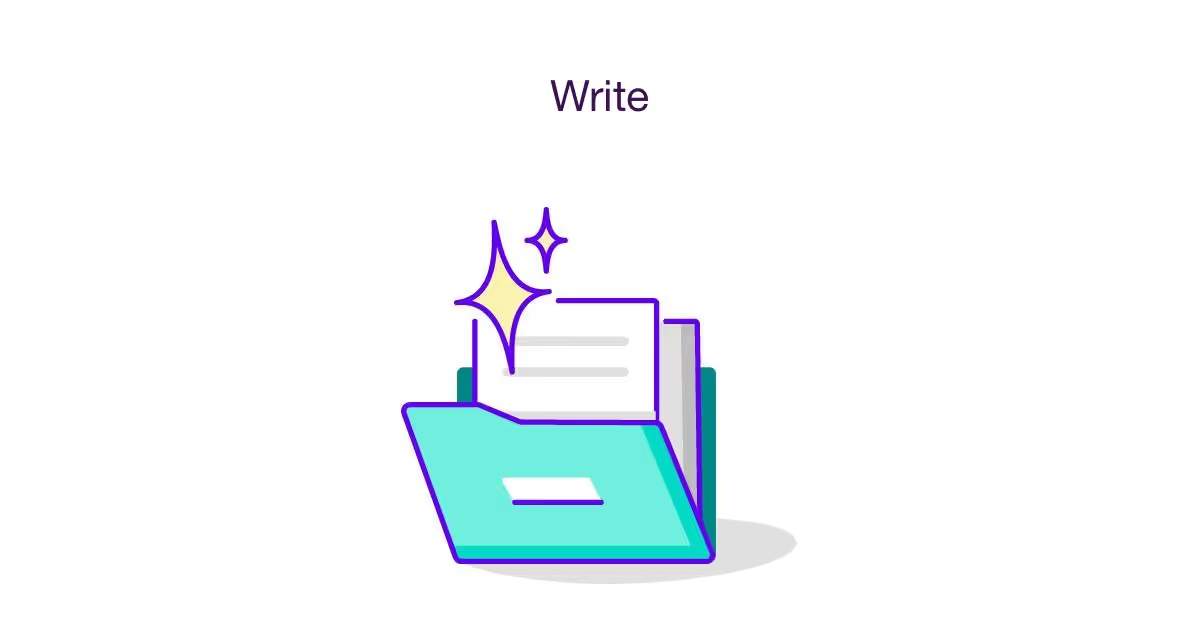
Note: Want to skip the guide and go straight to the free templates? No problem - scroll to the bottom.
Also note: This is not legal advice.
Introduction
Creating and sending accurate and professional invoices to clients is an essential part of running a successful business. Not only do invoices ensure that customers are aware of their obligations and payment is received in a timely manner, but they also provide protection from potential legal ramifications if a dispute arises. Furthermore, tracking invoices can give businesses insight into their financials, enabling them to make informed decisions to secure their future prosperity.
The Genie AI team understands the importance of creating quality invoices that meet market standards. Their open source legal template library offers millions of datapoints which teach Genie’s AI what an invoice should look like - no experts or lawyers necessary! By accessing their community template library, anyone can draft and customize high-quality documents for free. Plus, users don’t even need to sign-up for an account with Genie AI. It’s just another way the company hopes to help make managing finances easier for businesses around the world.
If you’re looking for step-by-step guidance on how to write perfect invoices or information on how to access the Genie AI template library today, read on below!
Definitions (feel free to skip)
Invoice: A formal document sent to a buyer from a seller listing the products or services provided, their prices, and the total amount due.
Gather: To collect or assemble.
Template: A pre-made document or form used as a starting point for a specific project.
Double check: To review something twice to make sure it is correct.
Format: The way in which something is organized or presented.
Professional: Meeting high standards in terms of skill and behavior.
Specify: To provide details or particular information.
Penalties: A punishment or consequence for not following a certain rule.
Reminder: A message or notification that prompts someone to remember something.
Monitor: To keep track of something over time.
Record: To document information in a systematic way.
Contents
- Prepare the invoice
- Gather all necessary information (e.g. customer name, address, product/service description, quantity, price, taxes, etc.)
- Enter information into the template
- Double check to make sure everything is accurate
- Choose the right format
- Determine what type of invoice is needed (e.g. recurring, service, sales)
- Select the format (e.g. PDF, online form)
- Use a professional template
- Choose a template that is appropriate to the type of invoice (e.g. for a sales invoice, choose a template that includes all relevant fields for sales taxes and other fees)
- Include terms of payment
- Specify payment terms (e.g. due date, payment method, penalties for late payments)
- Include contact information for any questions
- Include all necessary details
- Make sure to include all required information (e.g. invoice number, customer name and address, product/service description, quantity, price, taxes, etc.)
- Send the invoice
- Determine the best method for sending the invoice (e.g. email, physical mail, fax, etc.)
- Follow up on payments
- Set up a reminder system to ensure timely payment (e.g. email reminders, phone calls, etc.)
- Keep track of invoices
- Set up a system for tracking invoices (e.g. spreadsheet, online database, etc.)
- Ensure all invoices are filed in the system
- Monitor customer accounts
- Check customer accounts regularly
- Follow up on outstanding payments
- Record payments
- Update customer account records with payment information
- Record payment received in accounting system
Get started
Prepare the invoice
- Set up a template for the invoice you want to send
- Select a professional font and design for the invoice
- Include all the necessary information on the invoice, such as the customer name, address, date, invoice number, product/service description, quantity, price, applicable taxes, and total charges
- Make sure to include payment instructions on the invoice
- Double check the accuracy of all the information included on the invoice
- Once you have finalized the invoice, you are ready to move on to the next step.
Gather all necessary information (e.g. customer name, address, product/service description, quantity, price, taxes, etc.)
- Collect customer name, address, product/service description, quantity, price, and taxes
- If needed, contact the customer for any additional information
- Make sure you have all the necessary information before proceeding to the next step
- Once all the information has been gathered, you can check this off your list and move on to entering the information into the template
Enter information into the template
- Enter the customer name, address, product/service description, quantity, price, taxes, etc. into the invoice template
- If you are using a spreadsheet, fill in the appropriate cells
- If you are using a word processor, type in the required information
- Make sure to double check that all of the information is entered correctly
- You have completed this step when all required information has been filled in and double checked for accuracy
Double check to make sure everything is accurate
- Check the information entered into the template for accuracy
- Make sure all the details are correct and up to date
- Ensure that the invoice is for the correct amount, services, and customer
- Check for any typos or errors in the document
- When you’re satisfied, review the invoice before sending it to your client
Choose the right format
- Decide on the format you want to use. This can be an online invoice generator, an Excel spreadsheet, or a Word document.
- Make sure the format you choose is able to accommodate all the necessary information for your invoice.
- Use a professional look and feel that is consistent with your brand.
- Once you have chosen the format you want to use, you can check this step off your list.
Determine what type of invoice is needed (e.g. recurring, service, sales)
- Take some time to consider what type of invoice you need to create.
- Ask yourself if this invoice is for a recurring service, a one-time service, or a sales invoice.
- Once you decide which type of invoice you need to create, you can move on to the next step.
Select the format (e.g. PDF, online form)
- Decide whether to use a digital invoice format or a paper format (e.g. PDF, online form)
- Make sure the invoice includes all the necessary information such as business details, invoice number, due date, and payment method
- Choose a professional template that is easy to read and understand
- Once you have selected a format and template, you can check this step off your list and move on to the next step.
Use a professional template
- Use an invoice template that is professional and concise
- Make sure that the template you use is appropriate for the type of invoice you are sending (e.g. sales invoice, service invoice, etc.)
- Avoid using generic templates that are not tailored to the type of invoice you are sending
- Check that the template includes all the relevant fields such as taxes and other fees
- Ensure that the template is easy to read and understand
- Once you find a template that fits your needs, you can check this step off your list and move on to the next step.
Choose a template that is appropriate to the type of invoice (e.g. for a sales invoice, choose a template that includes all relevant fields for sales taxes and other fees)
- Choose a template that matches your type of invoice, such as a sales invoice
- Make sure the template contains all the necessary fields, such as taxes and fees
- Customize the template with your own branding and logo if necessary
- Ensure the template is professional and compliant with the necessary rules and regulations
- Test the template before sending it out to ensure the accuracy and correctness of all the fields
- Once the template is ready and tested, you can move on to include terms of payment.
Include terms of payment
- Decide on the payment terms to include in your invoice: due date, payment method, and penalties for late payments.
- Make sure to include the payment terms in the invoice, either directly in the body of the document or in a separate document, such as a Terms & Conditions document attached to the invoice.
- Check that the payment terms you’ve included are clear and unambiguous.
- Once you’ve included the payment terms, you can move on to the next step.
Specify payment terms (e.g. due date, payment method, penalties for late payments)
- Decide on the payment method your customers should use to pay the invoice (e.g. check, credit card, bank transfer)
- Specify an exact due date for payment (e.g. 15 days after the invoice date)
- Include any applicable late fees or penalties for late payments (e.g. 5% of the invoice total)
- Add in any notes or additional payment terms that are specific to your business
- Make sure you’ve included all payment terms in the invoice and they are clearly stated
- When you are satisfied that you have included all payment terms in the invoice, you can move on to the next step.
Include contact information for any questions
- Include your name, business name, address, phone number, and email address on the invoice
- If you have a website, include the URL
- Make sure the contact information is easily visible on the invoice
- Once you’ve ensured that all contact information is included, you can check this step off your list and move on to the next step.
Include all necessary details
- Make sure to include the invoice number, customer name and address, product/service description, quantity, price, taxes, and any other relevant details
- Check that all the information is correct and up-to-date
- Double-check the math to make sure the invoice is accurate
- Once you’ve included all the necessary information, you can move on to the next step
Make sure to include all required information (e.g. invoice number, customer name and address, product/service description, quantity, price, taxes, etc.)
- Create an invoice number that is unique to the customer and the invoice
- Include the customer’s name and contact information
- List the products/services provided and their quantity
- Include the individual prices for each product/service
- List the applicable taxes and any discounts
- Calculate the total cost of the invoice
- Ensure all information is accurate and up-to-date
- When all information has been included, you can move on to the next step: sending the invoice.
Send the invoice
- Check the invoice for accuracy and completeness one last time
- Choose the best method for sending the invoice, such as email, physical mail, or fax
- Send the invoice
- Confirm that the invoice was successfully sent
- Check off this step and move to the next step
Determine the best method for sending the invoice (e.g. email, physical mail, fax, etc.)
- Consider the size of the invoice and the urgency of the payment
- Choose an appropriate method for sending the invoice that works best for the customer (email, physical mail, fax, etc.)
- Double-check that the customer has the necessary information to receive the invoice
- Make sure that the customer has the correct contact information to receive the invoice
- When the invoice is sent, make sure to document the date of delivery and method used
- You know you can check this off your list and move on to the next step when you have confirmation that the invoice was sent successfully.
Follow up on payments
- Track payments using an online invoicing system
- Set up automatic reminders for customers if payments are overdue
- Follow up with customers via email, phone, or in-person meetings as necessary
- Log payment information in a spreadsheet or other tracking system
- Once invoices have been paid, confirm receipt of payment and thank the customer
- Check off this step when all payments have been received and tracked
Set up a reminder system to ensure timely payment (e.g. email reminders, phone calls, etc.)
- Set up an automatic email reminder system to send out invoices to your customers on a regular basis.
- Establish a timeline for when reminders should be sent out to customers (for example, one week after sending the invoice, two weeks after, etc.).
- Set up automated phone calls to customers who have not paid their invoices in a timely manner.
- Track customer payment responses to ensure timely payment.
- You will know this step is complete when you have a reminder system in place and it is working properly.
Keep track of invoices
- Create a system for tracking invoices, such as a spreadsheet, online database, or other software
- Include the customer name, invoice number, date issued, total amount due, payment terms, and any other relevant information
- Update the system with the status of each invoice, such as pending, paid, or overdue
- Keep track of customer payments and update the system accordingly
- Once the system is set up, you can check this off your list and move on to the next step.
Set up a system for tracking invoices (e.g. spreadsheet, online database, etc.)
- Decide which tracking system you’d like to use for invoices (e.g. spreadsheet, online database, etc.)
- Set up the system according to your preferences and document any processes
- Enter all existing invoices into the system
- Test the system to make sure it’s working correctly
- Once the system is set up, you’ll be able to track and file invoices easily and efficiently - you can check this step off your list and move on to the next one!
Ensure all invoices are filed in the system
- Enter invoice information into the system you created in the previous step
- Ensure that each invoice contains all the necessary information (date, amount, customer information, etc.)
- Double-check to make sure the invoice was entered correctly
- Record the date the invoice was filed
- You will know this step is complete when all invoices have been entered into the system correctly and all information is accurate.
Monitor customer accounts
- Set up a system to track customer accounts and payment cycles
- Monitor customer accounts at least once a month to ensure payments are up to date
- Create an alert system for overdue accounts to help keep track of payment deadlines
- When all customer accounts have been checked and payments are up to date, you can move onto the next step.
Check customer accounts regularly
- Run a report of customer accounts and review any changes
- Make sure all customer contact information is up to date
- Check for any discrepancies in customer account balances
- Once review is complete, mark the task as complete in your customer account management system
- This step is complete when all customer accounts have been successfully reviewed.
Follow up on outstanding payments
- Send an email or call clients to remind them of outstanding payments
- Ask for payment, and discuss payment options
- If payment is not received, send a second reminder
- When payment is received, thank the customer and update their account balance
- When all overdue payments have been received, you can check this step off your list and move on to the next step of recording payments.
Record payments
- Verify that the payment has been received
- Make sure the payment amount is accurate
- Enter payment information into the accounting system
- Record payment in customer account
- Print out a copy of the invoice, payment and other relevant information
- File away the paperwork
- Send a payment confirmation to the customer
You’ll know when you can check this off your list and move on to the next step when all payment information has been entered into the accounting system and the customer account has been updated.
Update customer account records with payment information
- Log into customer account records
- Locate the customer’s account and verify payment details
- Update customer records with the payment information
- Ensure all payment details are accurate and up-to-date
- Once the customer account records are updated, check off the task and move on to the next step in the guide.
Record payment received in accounting system
- Log into the accounting system
- Update the payments received ledger with the customer’s payment information, including the customer name, amount paid, and payment method
- Make sure to save the changes
- Check the customer’s account to make sure that the payment has been successfully recorded
- Once the payment has been successfully recorded, you can move on to the next step of updating customer account records with payment information.
FAQ:
Example dispute
Suing a Company Over an Invoice
- Check the invoice for accuracy by reviewing the services rendered or goods purchased
- Determine if the invoice was sent within the terms of the contract or agreement
- Verify that the payment terms and deadlines are stated clearly
- For late payments, determine if the company has been sent a reminder of payment
- Identify what fees and penalties may be associated with late payments
- Determine if the invoice is in compliance with relevant laws, such as the Fair Debt Collection Practices Act
- Calculate any damages associated with late payments and the associated fees
- Determine if any interest is due on the unpaid amount
- Consider if a settlement can be reached to resolve the dispute
- If a settlement cannot be reached, file a complaint in court with the relevant documents, including the invoice and proof of services rendered or goods purchased.
Templates available (free to use)
Commercial Invoice For Import Transactions
Invoice Discounting Agreement
Interested in joining our team? Explore career opportunities with us and be a part of the future of Legal AI.
Download our whitepaper on the future of AI in Legal






