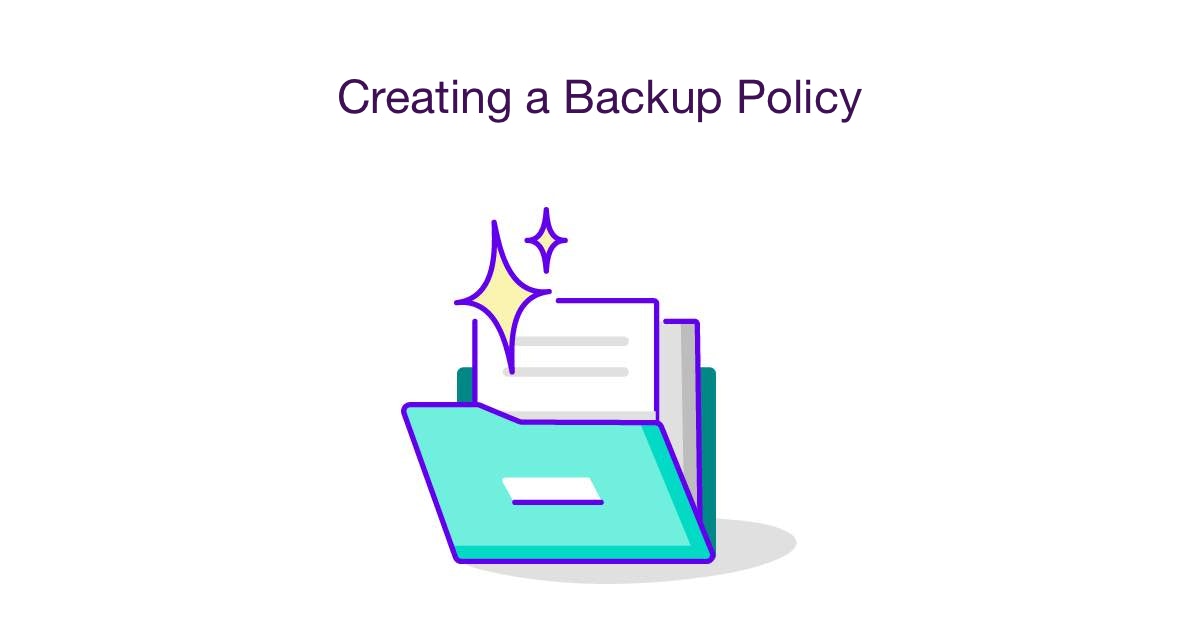
Note: Want to skip the guide and go straight to the free templates? No problem - scroll to the bottom.
Also note: This is not legal advice.
Introduction
Data security is a complex issue, so having a reliable backup policy in place is essential for protecting sensitive information and safeguarding it against potential threats. Backup policies are sets of guidelines and procedures that ensure data is backed up regularly and securely, with the aim of minimizing any potential legal or financial liabilities.
The Genie AI team understands the importance of creating a comprehensive backup policy which meets the specific needs of your organization. It helps to protect you from data loss or breaches by providing regular backups, while also ensuring compliance with relevant laws and regulations. By taking steps to keep data secure and backed up, organizations can also minimize financial losses should they be subject to cyber attacks or other serious threats in future.
Furthermore, having a backup policy in place can help protect organizations from legal claims, as it provides evidence that they were taking all necessary steps to protect their data. This could be particularly helpful if the organization faces a lawsuit due to accidental disclosure or negligence of duty - something which can have significant impacts on reputation and finances too.
Anyone looking for assistance with developing their own backup policy should take a look at Genie AI’s free template library – an extensive dataset comprising millions of datapoints about market-standard practices across industries worldwide - plus our community templates which make it easy for anyone to draft high-quality documents without hiring a lawyer’s services.
Ultimately, having an effective backup policy in place can provide peace of mind that your organization’s crucial information is safe and secure - not just now but into the future too! For more detailed guidance on how to create an effective backup policy plus access our template library today, read on below…
Definitions (feel free to skip)
Data: Refers to information or facts that are stored in a computer or other device.
Backup: A copy of data that can be used to recover the data in the event of data loss.
Frequency: The rate at which something occurs.
Format: The structure or arrangement of a document or file.
Retention Policy: A set of rules that determine how long backups will be kept and under what conditions they should be deleted.
Secure Storage Location: A safe place to store backups, either onsite or offsite, that is well-protected from physical threats.
Permissions: Rules that determine who can access a certain file or location.
Backup Schedule: A plan that includes the times when backups will occur and the frequency of the backups.
Test Backup: A backup of a small amount of data that is used to verify that the data was correctly backed up.
Data Access Policy: A set of rules that specify who will have access to the backed up data and the procedures for accessing the data.
Disaster Recovery Plan: A list of potential sources of data loss and the steps that need to be taken to recover from the data loss.
Monitoring Procedure: A plan that includes the metrics that need to be monitored and alerts or notifications when the metrics are not met.
Contents
- Identifying the types of data that need to be backed up.
- Determining the frequency of backups.
- Selecting the appropriate backup format for the data.
- Establishing a backup retention policy.
- Setting up a secure storage location for backups.
- Create the backup storage location.
- Configure the security settings for the storage location.
- Set permissions for the storage location.
- Creating a backup schedule.
- Identify the time windows for backups.
- Select the appropriate backup software.
- Testing backups to ensure they are working properly.
- Perform a test backup of a small amount of data.
- Verify the data was correctly backed up.
- Defining data access policy and procedures.
- Identify who will have access to the backed up data.
- Establish rules and protocols for accessing the data.
- Establishing a disaster recovery plan.
- Identify potential sources of data loss.
- Establish a plan to recover data in the event of data loss.
- Creating a procedure for regular monitoring of backups.
- Identify the metrics to be monitored.
- Set up alerts or notifications for when metrics are not met.
Get started
Identifying the types of data that need to be backed up.
• Determine the types of data that need to be backed up, such as financial records, customer data, employee data, or other important information.
• Make a list of all the data that needs to be backed up.
• Include the location of the data and how it’s stored, such as on a server, computer, external hard drive, etc.
• Consider how often the data is updated or changed and if it needs to be backed up more frequently.
Once you have identified the types of data that need to be backed up and have made a list of all the data with their respective locations and storage methods, you can check this step off your list and move on to the next step.
Determining the frequency of backups.
- Evaluate the availability requirements of the data that needs to be backed up
- Identify the maximum amount of data the organization can bear to lose in the event of a disaster
- Consider the speed of recovery needed in the event of a disaster
- Establish a backup schedule that meets the needs of the organization
- Create a backup plan that outlines the frequency of backups, and how backups will be executed
- Make sure the backup plan is documented and communicated to everyone involved
- Test the backup plan and ensure that it is functioning correctly
Once you have established a backup schedule, documented it and tested it, you can move on to the next step.
Selecting the appropriate backup format for the data.
- Identify the type of data that needs to be backed up and the backup requirements
- Analyze the backup requirements to determine the most suitable format for the data
- Choose the backup format that best meets the requirements and will provide an adequate level of protection for the data
- Once the appropriate backup format is selected, make sure the backup software supports the format
- You can check this step off your list once you have selected the appropriate backup format for the data.
Establishing a backup retention policy.
- Determine the data you need to be backed up.
- Decide how often your data will be backed up.
- Establish how long backups should be retained.
- Decide who will be responsible for reviewing the backup logs.
- Create a backup policy document that outlines these details.
- Test the backup policy to ensure it meets your needs.
You will know the step is complete when the policy document is created, tested, and approved.
Setting up a secure storage location for backups.
- Choose a secure storage location for backups. This should be off-site and/or encrypted for maximum security.
- Consider the physical security of the storage location. Make sure the storage location is not accessible to the public, or anyone who could potentially access the backups.
- Determine the capacity of the storage location. Make sure that the storage location is large enough to store all of the backups you will need to keep.
- Verify the integrity of the storage location. Check the storage location regularly to make sure the data is safe and secure.
- Once the secure storage location is chosen, set up the appropriate access rights and permissions for the storage location.
You’ll know you can check this step off your list when the secure storage location is established, access rights and permissions are set up, and you have verified the integrity of the storage location.
Create the backup storage location.
- Choose a local or cloud storage location or a combination of both.
- Ensure the storage location has enough space to accommodate the data that needs to be backed up.
- If necessary, create folders to store the backups in an organized manner.
- Enable encryption if using an online storage location.
- Check that the storage location is accessible and data can be written to it.
Once all the above steps have been completed, you can check this off your list and move on to the next step.
Configure the security settings for the storage location.
- Ensure the storage location is firewalled off from the rest of the network.
- Configure the storage location with access control lists (ACLs) to ensure only authorized personnel can access it.
- Implement encryption for data stored on the storage location to prevent unauthorized access.
- Test the security settings to make sure they are functioning correctly.
You can check this off your list when all the security settings are configured and tested.
Set permissions for the storage location.
- Decide who will have access to the storage location and assign the appropriate permissions
- Make sure that the user or group that will be responsible for creating and managing the backups has the necessary permissions to do so
- Make sure that the user or group that will be responsible for restoring backups has the necessary permissions to do so
- Test the permissions by attempting to create and manage backups and restore backups
- Once testing is successful, you can move on to creating a backup schedule, knowing that the permissions for the storage location have been properly set up
Creating a backup schedule.
- Brainstorm a backup schedule that works best for your organization and its needs.
- Ensure that the schedule will have enough time to complete backups without significantly affecting the performance of other tasks.
- Decide how often the backups should occur.
- Make sure that the backup schedule is properly documented and communicated to all relevant members of the organization.
- Test the schedule to make sure it is working as expected.
You’ll know that you can move on to the next step when all necessary members of the organization are aware of the backup schedule and it is properly tested.
Identify the time windows for backups.
- Establish the frequency of backups (daily, weekly, monthly, etc.)
- Determine the best time of day to run the backups
- Consider the time commitment required to run the backups (e.g. overnight or during working hours)
- Consider the impact of the backups on the performance of the system
- Estimate the length of time required to complete the entire backup
Once you have identified the time windows for backups, you can check this off your list and move on to the next step.
Select the appropriate backup software.
- Research the various backup software options available and decide which one is the best fit for your needs
- Consider features such as cost, security, compatibility with your existing hardware and software, scalability, and support for the size of data you will be backing up
- Once you have chosen the software, download and install it on the machine that will be performing the backups
- When the backup software installation is complete, you can check this step off your list and move on to testing backups to ensure they are working properly.
Testing backups to ensure they are working properly.
- Test the backup software that was selected in the previous step by running a test backup of a small amount of data.
- Check the backup logs to ensure that the backup was successful.
- Verify that the restored data is accurate and that all of the data was backed up correctly.
- When all of the above steps have been completed successfully, you can check this step off your list and move on to the next step.
Perform a test backup of a small amount of data.
- Select a small amount of data from the environment to be backed up (e.g. a single file, folder, or a few documents).
- Set up the backup job to backup the selected data.
- Monitor the job to ensure it is running properly and no errors are encountered.
- Once the job is complete, verify that the data was correctly backed up.
- When the test backup is complete and the data was successfully backed up, you can move on to the next step.
Verify the data was correctly backed up.
- Check the integrity of the backed up data by ensuring it matches the original data.
- Compare the files that were backed up to the original files.
- Check that the backup file can be opened and the data is readable.
- Ensure the backup file is stored in the correct location.
- Check the log files of the backup process to ensure it was successful.
Once you have completed the above steps, you can check this off your list and move on to the next step: Defining data access policy and procedures.
Defining data access policy and procedures.
- Establish what data needs to be backed up, and the frequency
- Draft a written policy detailing the backup procedures, and the roles and responsibilities of the personnel involved
- Designate who is responsible for the access and storage of the backed up data
- Make sure the data access policy is in accordance with all relevant laws and regulations
- Create a log system to track who accessed the data and when
- When the data access policy is in place, test it to ensure that it is functioning properly
How you’ll know when you can check this off your list and move on to the next step:
Once you have established the data access policy and procedures, tested it and made sure it is in accordance with all relevant laws and regulations, you can move on to the next step.
Identify who will have access to the backed up data.
- Create a list of individuals and groups who will have access to the backed up data.
- Assign permissions to each user or group, such as read-only or full data access.
- Define the requirements for an individual or group to gain access to the backed up data.
- Ensure that all users adhere to the access-control policy and procedures.
When you can check this off your list and move on to the next step:
- When you have identified who will have access to the backed up data.
- When you have assigned permissions to each user or group.
- When you have defined the requirements for an individual or group to gain access to the backed up data.
- When you have ensured that all users adhere to the access-control policy and procedures.
Establish rules and protocols for accessing the data.
- Set rules for who can access the data, such as only authorized personnel or individuals with specific roles.
- Decide the frequency of backups, such as daily, weekly, or monthly.
- Document what information should be backed up, such as only certain types of files or directories.
- Establish protocols for how the backed up data will be stored, such as on a secure server or in the cloud.
- Create a procedure for restoring backed up data, such as steps to take if the data is lost or corrupted.
Once all of the rules and protocols have been established, you can move on to the next step of establishing a disaster recovery plan.
Establishing a disaster recovery plan.
- Define what constitutes a disaster - such as natural disasters, cyber attacks, hardware failures, etc.
- Decide on the necessary steps to recover from a disaster.
- Identify and document the necessary recovery steps.
- Establish a timeline for each step.
- Establish a plan for testing the recovery plan.
- Create a backup and disaster recovery policy.
- Establish a backup schedule and protocols.
- Document the entire process.
How you’ll know when you can check this off your list and move on to the next step:
When the disaster recovery plan has been fully documented, tested, and approved, you can check this off your list and move on to the next step.
Identify potential sources of data loss.
- Examine the types of data and resources your organization uses and consider what would be lost if they were to be destroyed
- Make a list of potential sources of data loss, such as natural disasters, cyber attacks, hardware or software failures, or human errors
- Identify any areas of weakness in your system and make a plan to address them
- Consider the need for additional methods of protecting data, such as cloud storage or redundant backups
You’ll know when you can check this off your list and move on to the next step when you have identified all potential sources of data loss and have created a plan to address any weaknesses.
Establish a plan to recover data in the event of data loss.
- Research different strategies for recovering lost data and select a plan that best suits your organization’s needs.
- Develop a clear plan for data recovery, including who will be responsible for executing the plan and how long it will take.
- Create a checklist for the recovery process, so you can ensure that all steps are completed.
- Test the recovery plan to ensure that it works properly.
- When the plan is tested and confirmed, document it and store it in a secure location to be referenced in the event of data loss.
When the plan is tested, documented and stored in a secure location, you can check this off your list and move on to the next step.
Creating a procedure for regular monitoring of backups.
- Establish a timeline for how often the backups should be monitored (e.g. daily, weekly, monthly)
- Assign a person to monitor the backups and check for any errors
- Create a checklist to ensure that all items have been reviewed when monitoring
- Document any issues that arise, and actions taken to resolve them
- When complete, document and date the backup review
- Make sure to review the backup policy and update the timeline, if needed
- Once the regular monitoring of backups is established, you can move on to the next step.
Identify the metrics to be monitored.
- Decide on which metrics should be monitored to ensure successful backups
- These metrics can include the following:
- Frequency of backups
- Types of backups
- File size of backups
- Frequency of verification
- Backup retention time
- Determine the maximum acceptable values for each metric
- Document these metrics and acceptable values
You can check this off your list and move on to the next step when you have identified the metrics to be monitored and determined the maximum acceptable values for each metric.
Set up alerts or notifications for when metrics are not met.
- Decide on the frequency of alerts or notifications
- Set up email notifications for when metrics are not met
- Set up SMS notifications for when metrics are not met
- Set up a dashboard to show metrics in real-time
- Test the alert system to make sure it is working correctly
You can check this off your list and move on to the next step when you have set up the alert or notification system and tested it to make sure it is working correctly.
FAQ:
Q: What are the legal implications of creating a backup policy?
Asked by Maria on 15 May 2022.
A: Creating a backup policy should always be done in accordance with applicable laws and regulations. Depending on your jurisdiction (e.g. UK, USA, EU), there may be different requirements for data storage, and it is important to understand what these are. Additionally, you should be aware of any industry-specific laws or regulations that may apply to your business. As an example, the GDPR (General Data Protection Regulation) in the EU requires companies to take appropriate technical and organizational measures to ensure their data is protected.
Q: Are there any specific considerations I need to take into account when creating a backup policy?
Asked by Jacob on 5 April 2022.
A: When creating a backup policy, there are several important considerations you should take into account. Firstly, you should consider the data you need to back up and how often, as well as where it will be stored and for how long. You should also consider who will have access to the data and how it will be protected. Additionally, it is important to consider any industry-specific laws or regulations that may apply to your business and ensure that your backup policy is compliant with these.
Q: What type of backups should I consider when creating a backup policy?
Asked by Abigail on 12 March 2022.
A: When creating a backup policy, you should consider both full and incremental backups. A full backup involves copying all data at once and is typically done less often than an incremental backup which only copies changes made since the last backup was taken. Depending on your needs, you may also want to consider using snapshot backups which provide more granularity in terms of how much data needs to be backed up. Additionally, cloud storage backups can also be an option depending on your budget and storage requirements.
Q: What steps should I take when creating a backup policy?
Asked by Matthew on 19 February 2022.
A: When creating a backup policy, there are several steps you should take to ensure its success. Firstly, you should identify the data you need to back up and determine how often it needs to be backed up. You should then assess the available options for storing the data (e.g. local storage or cloud storage) and select one that meets your needs and budget. Additionally, you should decide who will have access to the data and set up appropriate security measures such as encryption or authentication protocols. Finally, make sure that your policy is compliant with applicable laws and regulations for your jurisdiction (e.g. GDPR in the EU).
Q: How can I ensure my backup policy is secure?
Asked by Olivia on 5 January 2022.
A: When creating a backup policy, it is important to ensure that the data is secure from unauthorized access or malicious actors. To do this, you should implement appropriate security measures such as encryption or authentication protocols which can help protect the data from being accessed without permission. Additionally, you should also regularly review your backups for errors or inconsistencies which could indicate malicious activity or unauthorized access attempts. Finally, make sure that only authorized personnel have access to the backups and that all users have unique passwords which are regularly changed for added security.
Q: How often should I back up my data?
Asked by Noah on 12 December 2021.
A: The frequency of backups will depend on how often your data changes and how critical it is for recovery purposes if something were to happen to it (e.g., accidental deletion or malicious attack). If your data changes frequently or if losing it would have serious implications for your business then more frequent backups may be necessary (e.g., daily). On the other hand, if your data does not change often then less frequent backups may suffice (e.g., weekly). Ultimately, it will depend on your particular needs but it is important to back up regularly in order to ensure that any lost or corrupted data can be recovered quickly if necessary.
Q: How do I know if my current backup system is sufficient?
Asked by Emma on 4 November 2021
A: In order to determine whether your current backup system is sufficient for your needs, you should assess both its capacity and its security features (e.g., encryption or authentication protocols). Additionally, it is important to make sure that any applicable laws or regulations (e.g., GDPR in the EU) are being complied with when storing sensitive information such as personal data or financial records. Finally, make sure that regular tests are carried out to ensure that all backups are correctly stored and can be recovered quickly if needed due to any corruption or loss of data due to unforeseen circumstances such as natural disasters or malicious attacks…
Q: Is cloud storage a good option for backing up my data?
Asked by Benjamin on 21 October 2021
A: Cloud storage can be a good option for backing up your data depending on your budget and storage requirements as cloud storage can offer more scalability than local storage solutions while still maintaining adequate levels of security (e.g., encryption protocols). Additionally, cloud-based services can also provide features such as automated backups which can help save time when carrying out regular maintenance tasks such as testing or updating existing backups. However, before using cloud storage for backing up sensitive information such as personal data or financial records you should make sure that any applicable laws or regulations (e.g., GDPR in the EU) are being complied with when storing this information in the cloud…
Q: How can I create an efficient backup policy?
Asked by Ava on 7 September 2021
A: Creating an efficient backup policy requires taking several steps such as identifying what type of data needs backing up (e.g., full vs incremental), determining how often it needs backing up (e.g., daily vs weekly), assessing available options for storing the backed-up files (e.g., local vs cloud), selecting appropriate security measures such as encryption protocols if needed, deciding who will have access to the backed-up files, making sure that any applicable laws or regulations are being complied with when storing sensitive information such as personal data or financial records (e.g., GDPR in the EU), and carrying out regular tests of existing backups so that they can be recovered quickly if needed due to any corruption or loss of data due to unforeseen circumstances such as natural disasters or malicious attacks…
Q: What types of disaster recovery plans need to be considered when creating a backup policy?
Asked by William on 24 August 2021
A: When creating a backup policy, it is important to consider what types of disaster recovery plans need to be implemented in order to ensure fast recovery from any potential disaster scenarios (e.g., natural disasters such as floods or fires). This could include things like having multiple copies of important files stored offsite as well as implementing failover systems so that operations can continue even if some parts of the system become unavailable due to unforeseen circumstances… Additionally, depending on your particular needs you may want to look into services such as cloud-based disaster recovery solutions which can provide additional protection against potential disasters by automatically replicating critical systems offsite so they can easily be restored if necessary…
Q: What role does encryption play in protecting backed-up files?
Asked by Isabella on 10 July 2021
A: Encryption plays an important role in protecting backed-up files from unauthorized access or malicious actors by preventing anyone who does not have the correct key from accessing them even if they manage to get hold of them somehow (e . g . , through hacking attempts). Additionally , encryption also helps protect backed-up files from accidental deletion , since ev
.png)



